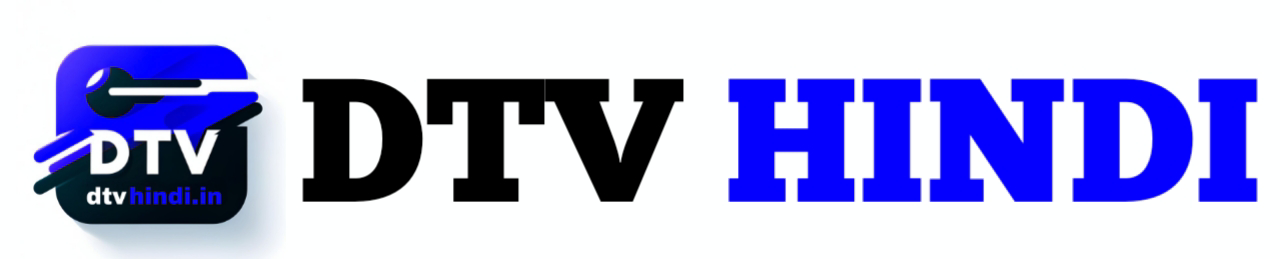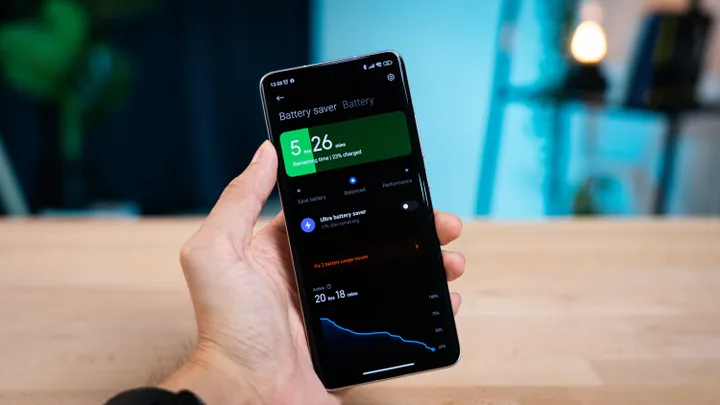
Saving cell phone battery is still a big challenge. Even with improvements in devices, fast charging technologies and more powerful batteries, it is common to see cases in which the user needs to make the smartphone’s current charge last for a long time.
In these scenarios, it’s worth making some internal adjustments to spend more time away from the charger. Android provides several features to prolong the device’s charge, including a native battery saver mode. In addition to this option, Canaltech has separated some tips that can help you in critical moments. Check out!
1. See the apps that consume the most battery
First, it is important to understand what drives consumption. You can start with apps: in Android settings, you can see which installed programs consume most of your load. To do this, go to the “Device Support” screen and tap the “Battery” tab.
/i628063.jpeg)
Obviously, some essential apps for everyday life will be part of the list. However, you can limit the time you use these tools or even disable location permissions on apps to reduce your daily battery consumption.
2. Disable background apps and functions
An app can consume your phone’s resources even when not in use. It’s common for these apps to run in the background for faster startup, but this has consequences for battery usage.
In that case, it’s worth opening the settings and searching for the apps that work in the background . Disable some apps that are not so essential for your daily life and disable some permissions, such as access to your location. Interfaces like Samsung ‘s include features that identify and stop apps from running in the background.
3. Activate power saving mode
It may seem obvious, but this tip is very valuable. Android has a native power saving mode that reduces consumption. When this option is active, the device reduces background network usage and limits sync and location usage functions. Some interfaces also allow you to customize the mode with limits for CPU speed, brightness and Always on Display.
/i628067.jpeg)
The mode can be found in the device’s battery settings. Before activating, you can compare the duration difference with the current charge. Some devices also offer a mode that limits usage to only the home screen apps and increases savings.
4. Delete unused accounts
Keep only the most important accounts active on your mobile. When you keep a secondary Google account or social media login active, your device will still show notifications and sync data in the background to those profiles. Therefore, it is very important to reduce linked accounts to demand less mobile resources and save battery.
To remove an account, open the settings and select “Accounts and Backup”. Then proceed to “Manage Accounts” and remove infrequently used logins.
5. Reduce screen brightness
The screen is one of the most energy-consuming components of your device. So, if you decrease the usage time and brightness, you will have gains in battery savings. The ideal is to keep a low brightness level, but still allow you to see all the details on the mobile screen.
/i628064.jpeg)
There is also the option of using automatic brightness, which adjusts according to the lighting of the place, but can still deliver a result that makes the screen very bright. You can still keep this option active and decrease it a bit, so that the system understands your preferences.
6. Disable cell phone functions
Features like location, bluetooth and mobile data are very important, but they also consume battery even when not in use. Therefore, it is worth deactivating some of these functions when you want to preserve your remaining charge.
If you are using a Wi-Fi network, for example, it is recommended to turn off mobile data, as the device searches for available connections. In addition, you can also disable location services specific to each app, in the app permissions.
7. Use dark mode
This tip is very useful for phones with OLED or AMOLED screens. In these technologies, each pixel has its own light and its own control. When you use a black background, for example, these pixels do not emit light and bring a considerable gain in energy savings.
/i628065.jpeg)
Using dark mode can also be useful on other screens, but with less of an impact on the economy. To activate, open the settings and select the “Display” tab.
8. Turn off vibration
Your cell phone consumes resources to keep the vibration active. However, with so many daily notifications, this has a direct impact on your battery. Prefer to use sounds and ringtones for notifications or calls when possible, as the savings are greater. Another alternative is to reduce the number of notifications from apps.
In addition, it is also recommended to disable the vibration by haptic feedback when typing on your cell phone. To do this, open your keyboard settings and disable this option.
9. Avoid using widgets and live wallpapers
Personalizing the mobile home screen is very good, but it also consumes more resources. If you need to save battery, prioritize a simpler interface and try removing widgets or live wallpapers.
/i628066.jpeg)
In addition to visuals, widgets still need to access data from the internet to stay up to date, for example. In the case of OLED screens, as mentioned earlier, wallpapers with dark tones still help to save money.
10. Reduce screen on time
Again, the relationship between screen and battery drain. Of course, some situations require keeping the phone on for a long time, but the recommendation to reduce consumption is to avoid long sessions with the screen active.
For example, watching long streaming videos, using GPS for a long trip or playing games for a long time are activities that will drain your cell phone battery. So when you manage to avoid these situations or stop to recharge and turn off the screen,