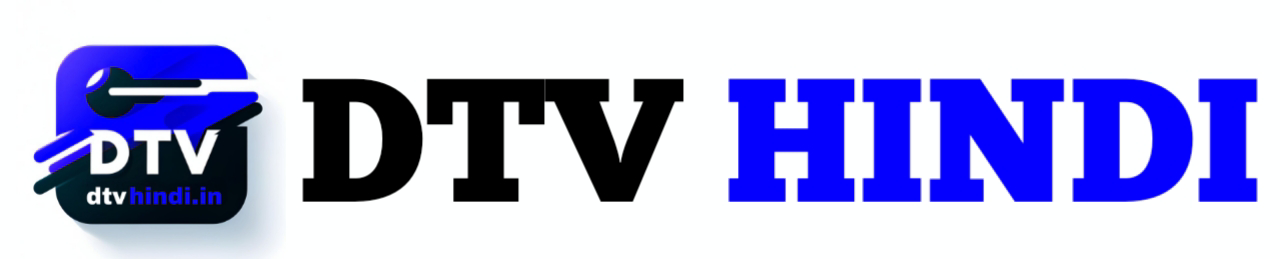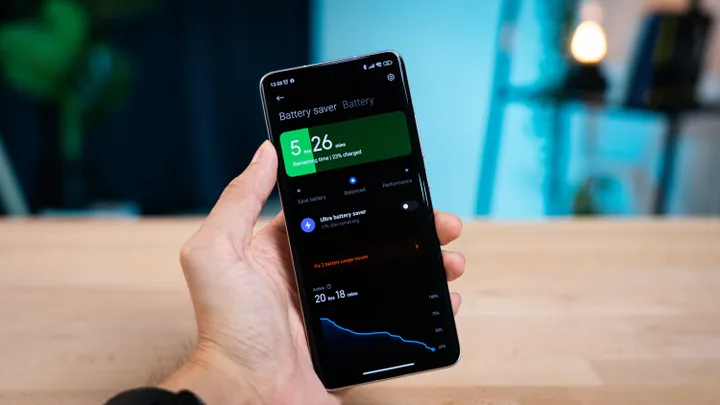How To Change iPhone 14 Fonts with ios 16
GitHub developer created tool that customizes device font if it is not yet updated to iOS 16.2
Top 10 Way To increase Mobile Battery Performance
Saving cell phone battery is still a big challenge. Even with improvements in devices, fast charging technologies and more powerful batteries, it is common to see cases in which the user needs to make the smartphone’s current charge last for a long time. In these scenarios, it’s worth making some internal adjustments to spend more time away from the charger. Android provides several features to prolong the device’s charge, including a native battery saver mode. In addition to this option, Canaltech has separated some tips that can help you in critical moments. Check out! 1. See the apps that consume the most battery First, it is important to understand what drives consumption. You can start with apps: in Android settings, you can see which installed programs consume most of your load. To do this, go to the “Device Support” screen and tap the “Battery” tab. Obviously, some essential apps for everyday life will be part of the list. However, you can limit the time you use these tools or even disable location permissions on apps to reduce your daily battery consumption. 2. Disable background apps and functions An app can consume your phone’s resources even when not in use. It’s common for these apps to run in the background for faster startup, but this has consequences for battery usage. In that case, it’s worth opening the settings and searching for the apps that work in the background . Disable some apps that are not so essential for your daily life and disable some permissions, such as access to your location. Interfaces like Samsung ‘s include features that identify and stop apps from running in the background. 3. Activate power saving mode It may seem obvious, but this tip is very valuable. Android has a native power saving mode that reduces consumption. When this option is active, the device reduces background network usage and limits sync and location usage functions. Some interfaces also allow you to customize the mode with limits for CPU speed, brightness and Always on Display. The mode can be found in the device’s battery settings. Before activating, you can compare the duration difference with the current charge. Some devices also offer a mode that limits usage to only the home screen apps and increases savings. 4. Delete unused accounts Keep only the most important accounts active on your mobile. When you keep a secondary Google account or social media login active, your device will still show notifications and sync data in the background to those profiles. Therefore, it is very important to reduce linked accounts to demand less mobile resources and save battery. To remove an account, open the settings and select “Accounts and Backup”. Then proceed to “Manage Accounts” and remove infrequently used logins. 5. Reduce screen brightness The screen is one of the most energy-consuming components of your device. So, if you decrease the usage time and brightness, you will have gains in battery savings. The ideal is to keep a low brightness level, but still allow you to see all the details on the mobile screen. There is also the option of using automatic brightness, which adjusts according to the lighting of the place, but can still deliver a result that makes the screen…