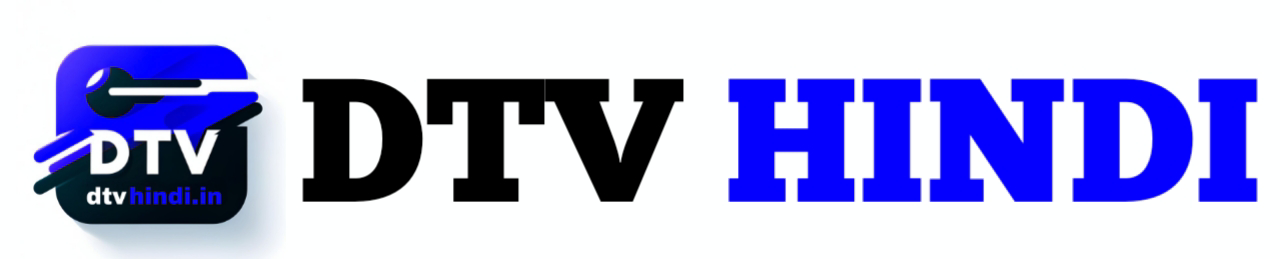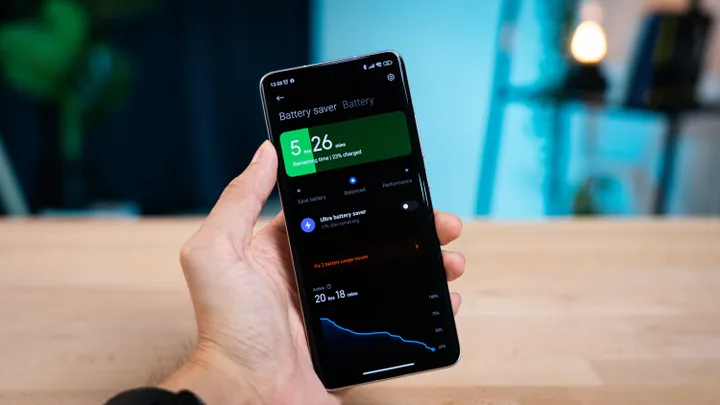GitHub developer created tool that customizes device font if it is not yet updated to iOS 16.2.
Unlike Android, which allows the user to stylize the device’s default font , Apple has never granted this level of personalization to its phones. Now, however, this may be possible, at least if your smartphone has not yet been updated to iOS 16.2.
The novelty, existing only due to a security flaw in the old versions of the system, was created by a GitHub developer and replaces the official cell phone font throughout its interface.
According to Zhuowei Zhang, the professional responsible for the tool, the fonts only work on iOS 16.1.2 or earlier, as the gap he found was corrected in the current version of the system.
At first, four fonts were adopted for the project (DejaVu Sans Condensed, DejaVu Serif, DejaVu Sans Mono and Choco Cooky ), but later, five other options were also added ( Go Regular, Go Mono, Fira Sans, Segoe UI and Comic Sans MS ).


If the user wants, the tool also allows him to import custom fonts converted to the format accepted by iOS and there are some links on the page with suggestions of where to find these ported fonts.
In IPA format, the file can be installed by any user not on iOS 16.2. But, if you are in doubt about the version of your device, it is worth checking it in Settings > General > About. If you already have iOS 16.2 installed, unfortunately it will not be possible to go back to the old version of the update.
iOS 16.2 fixed iPhone vulnerabilities
Despite not presenting major changes compared to its predecessor, iOS 16.2 arrived with some new features , such as the Sleep widget, which can now be added to the smartphone’s lock screen.
Another highlight of the update is Freeform, a collaborative application that resembles a blank slate and allows a group of people to create and edit a project, all at the same time.
In addition to the new features, however, iOS 16.2 was important for correcting some Apple vulnerabilities found in older versions of the system. In all, 35 security flaws were fixed, some of them serious and related to arbitrary smartphone code execution.
For these reasons, if you still don’t have the new version of the device, but you think it would be wiser to install it right now, go to Settings > General > Software Update. When you find the update, tap Download & Install and wait.