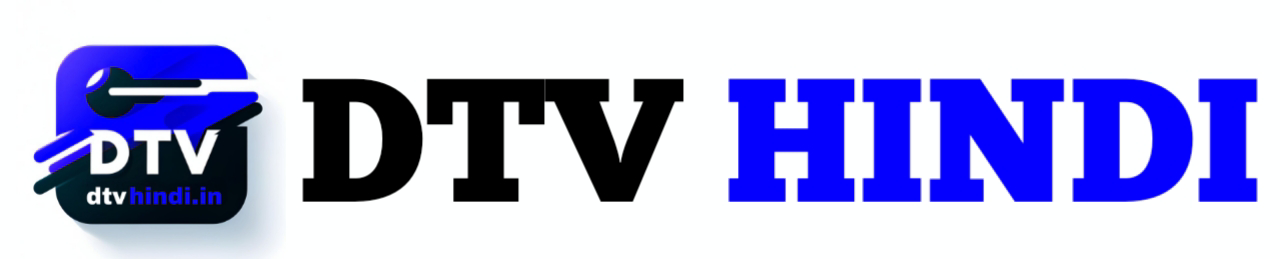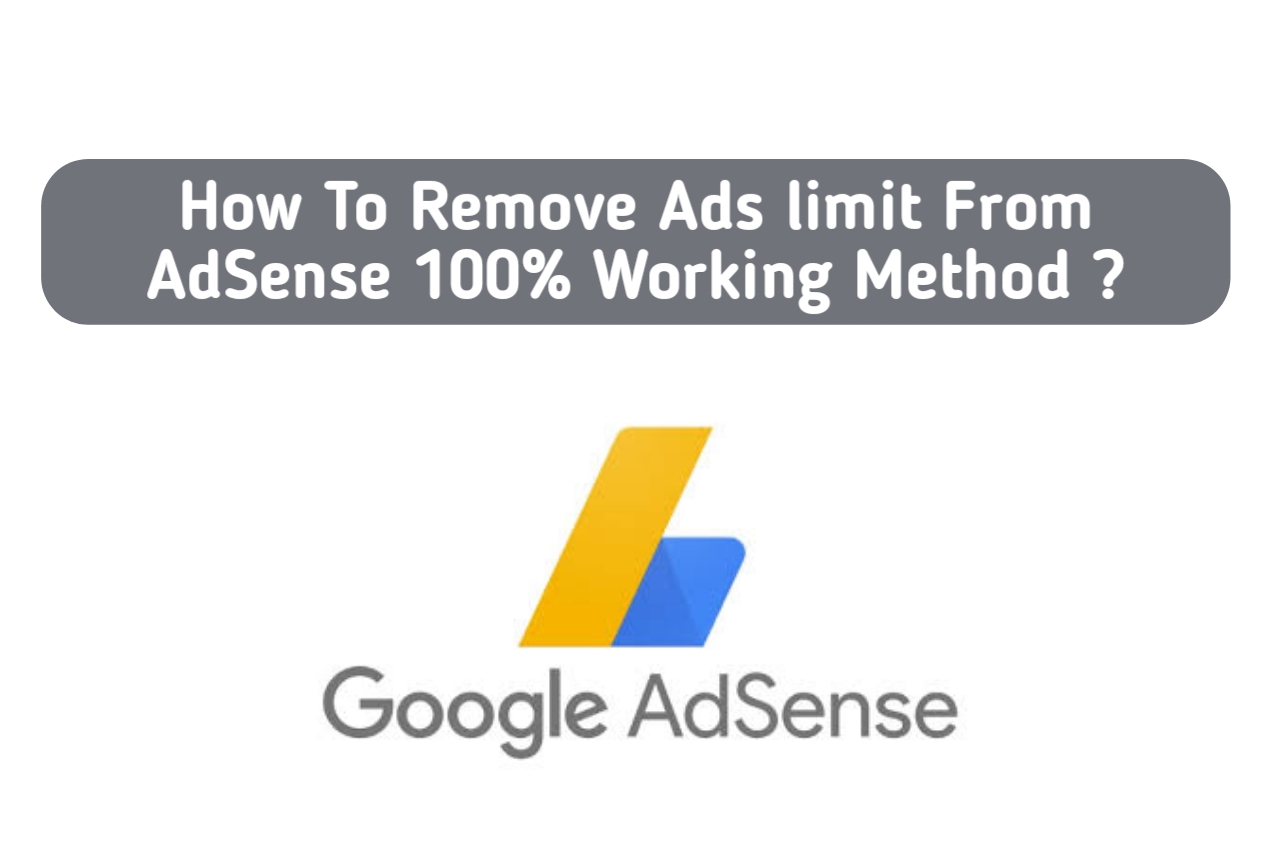
Hi Guys!
In this article today, I will teach you how to remove the AdSense ad limit from your account. Please make sure to read the entire article before attempting to apply this method.
What Is AdSense ?
AdSense is a program offered by Google that allows website owners to display ads on their site and earn money from clicks and impressions. The ads are provided by Google’s advertising network and are contextually targeted to match the content of the website. When a user clicks on an ad, the website owner earns a portion of the revenue generated from that click. AdSense is a popular way for website owners to monetize their content, as it is easy to set up and can generate a significant income for high-traffic websites.
How To Remove Ads Limit From Your AdSense Account ?
Recently, your AdSense account was affected by the placement of an ad serving limit. This was the first time you encountered such a situation and were unsure of what steps to take to have the limit removed from your Google AdSense account. You were also confused about the duration of the ad limit and if you had committed any violations. To address these questions, I have put together all the solutions in this article. I will be discussing the reasons why Google AdSense imposes ad limits on your account and how you can have it removed.
In the past, Google AdSense used to permanently terminate a website’s account if it detected any invalid traffic or activity. However, now instead of suspending the account, a temporary limit is placed on the number of hours that the website can show ads. This change is seen as a positive move and there is no need to worry. Let’s discuss some of the reasons for encountering an ad serving limit on your Google AdSense account. The limit is typically imposed if the website is receiving invalid clicks. For instance, if there is a sudden surge in traffic to the website or if the same IP is used to repeatedly view posts or click on ads, this can result in an ad serving limit. Additionally, if the website receives less organic traffic and more traffic from other sources, such as a majority of traffic coming from Facebook, this can also result in an ad serving limit. Furthermore, if Google accesses the AdSense account for traffic quality purposes, a temporary limit may be imposed, but it typically resolves within 30 days. These are some of the situations where a temporary ad serving limit may be encountered.
Now, I will teach you how I managed to have the ad serving limit removed from my Google AdSense account. When you receive an email indicating a temporary ad serving limit has been placed on your account, it is normal to feel relieved that it will eventually be removed on its own. However, if you are thinking of taking action to have it removed, you can log into your Google AdSense account to view the details. The message you will see will state that the number of ads you can show has been limited.
Go To The Policy Center :-
Now, in the policy center, you can find more information about the ad serving limit and the steps you can take to resolve it. The first step towards fixing or removing the limit is to turn off the auto ads. To do this, click on the “Ads” option from the left menu. You will then see the option to edit, and make sure that the toggle is turned off. Finally, click on “Apply” to save the changes.
What Next You Can Do To Remove Ads Limit From AdSense ?
Next, you can eliminate the ads you have manually placed on your website. This includes ads that are shown in the middle of the content or on the side, etc. To remove these ads, go to the “Ad Unit” section, where you will find all the existing ad units. To delete an ad unit, click on the three dots and select “Delete.” It is important to note that you should only remove the ad units that you created before the ad serving limit was placed, and keep a few ad units in place to ensure your earnings don’t stop. Additionally, you should check your ad placements and make sure that there is enough space between the ads and the content to prevent accidental clicks, which can often result in invalid clicks.
And that’s why you received the ad serving limit. To avoid this in the future, make sure that every ad in your articles is properly spaced away from the content. You can do this by giving a margin of 15 pixels or 30 pixels before and after the ad.
Now Login To Website Blogger Or WordPress :-
First, log in to your dashboard and then click on the “Plugins” option if you are using WordPress. From there, select “Customize” to open the website in edit mode. From here, you can choose any post you want to add margin to and click on the pencil icon. Then, you can adjust the width and height to include the desired margin, such as 15 or 30 pixels. After making the changes, remember to hit “Publish” to save them. Additionally, check if you are getting a sufficient amount of organic traffic by going to the “Overview” section under “Acquisition” to see the breakdown of traffic sources. Ideally, you should aim for a balance of 70-80% organic traffic. If you’re still encountering issues with the ad serving limit, fill out the feedback form in your Google AdSense account. Make sure to include details about the issue without any sensitive information, along with a screenshot if possible. After a few days, when you log back into your Google AdSense account, you should see that the ad serving limit notification is gone. You can also confirm this in the “Policy Center” by checking that there are no current issues. To avoid triggering the limit again, keep the auto ads turned off for a few more days, and consider deleting your existing ad units and creating two to three new ones.